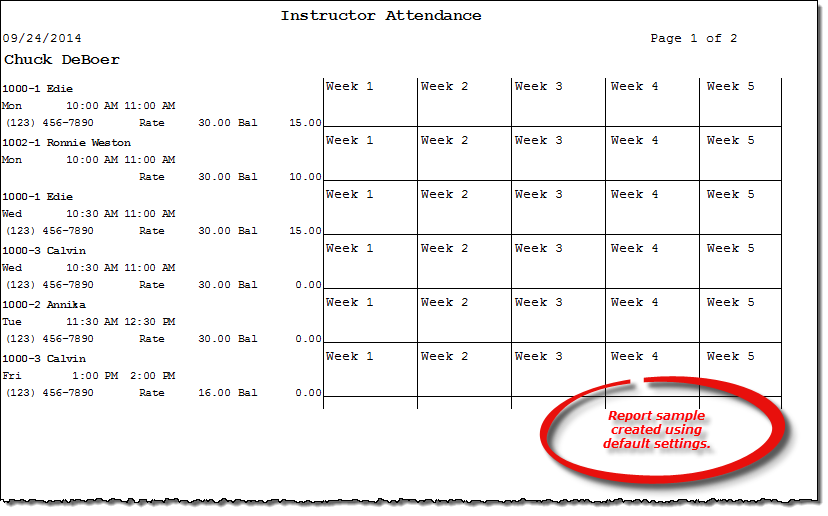Attendance Sheet by Instructor report
About the report
This report is designed to be printed monthly and lists all students scheduled with the selected instructor for the month. Each student and class combination has a corresponding row of boxes for each week of the month. Instructors can refer to the printed report and manually mark students as in attendance for each week.
Run the report
- On the Report Catalog window - Scheduling tab, select Attendance Sheet by Instructor.
- Click Run. The Instructor Attendance window displays.
- Select an instructor to report on or select All Instructors in the Instructor box.
- Select to include the student rate and balance and/or the student phone number on the report.
- Indicate if a new page should start for each instructor or for each instructor and weekday combination.
Hint: To save your report settings, right-click on the window and select Save New Report Preferences. The next time you run the report, you can right-click on the window and select the saved preferences without re-entering all of the report criteria.
- Click OK. The Select Output Destination window displays.
- Select your desired output destination and click OK. The report is sent to print preview, a printer, a file location, or email, depending on your report output selections.
Diagrams
The following thumbnail illustrates the Instructor Attendance report. Click the thumbnail to view an interactive image.